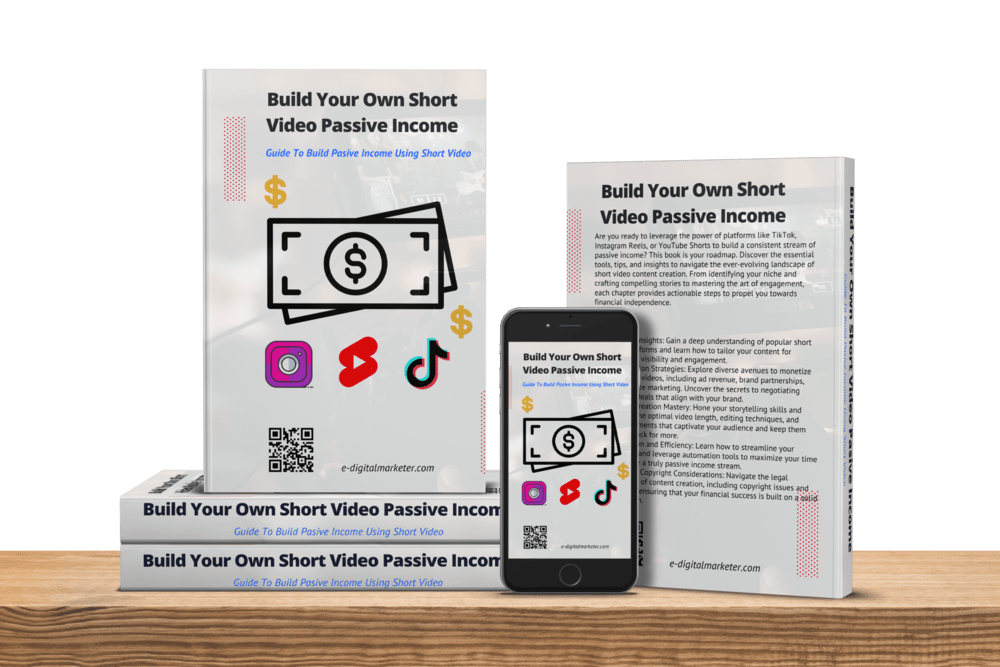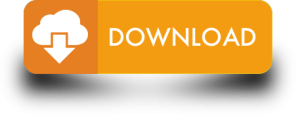Short Video Screencasts – Making short video screencasts—those nifty recordings of your computer screen with added audio narration—can be a breeze. They come in handy for tutorials, demos, presentations, and all sorts of instructional content. Let’s dive into the process with seven straightforward steps.

Step 1 to Make Short Video Screencasts: Plot and Pen Your Screencast
First things first, get your game plan in order. Before hitting that record button, have a solid script and content outline. Be crystal clear about what you’re showcasing and explaining to your audience. Oh, and keep it snappy; aim for under 10 minutes. Longer videos? Well, they tend to lose folks’ interest, you know?
To prep your screencast, sketch out your main points and the on-screen moves using a storyboard or outline. When it comes to scripting, jot down what you’ll say in each section. Bullet points work too—they’re like your narration GPS. And don’t forget to run through your script a few times before hitting record to ensure it flows naturally and is crystal clear. Easy peasy!
Also read: 5 Steps to Make Interesting Short Video Whiteboard Videos
Step 2 to Make Short Video Screencasts: Pick Your Mic and Screen Recording Gear
Now, let’s get down to the nitty-gritty of making short video screencasts. Step 2 is all about choosing your mic and screen recording software.
First off, you need a mic to spice up your screencast with a killer voiceover. Grab a decent one that captures your voice like a boss and kicks background noise to the curb. Whether it’s your computer’s built-in mic, a headset buddy, or an external mic, pick your weapon.
Next up, the screen recording software. There’s a buffet of options out there, like Snagit, Camtasia, iSpring Suite, and OBS Studio. Find one that fits your groove, ticks the boxes for your needs and budget, and packs sweet features like editing, annotation, and export options.
Step 3: Prep Your Screen and Your Zone

Alright, time to dive into the next move in the screencast game. Step 3 is about getting your screen and your surroundings on point.
Clean up that screen – no smudges, no chaos. Shut down the unnecessary stuff – windows, tabs, apps, you name it. Tweak your screen settings like resolution, brightness, and contrast to make your screencast pop.
Now, onto your recording lair. Find a serene spot where the noise won’t mess with your mojo. Cut out the distractions – no calls, no pings, no random background jams. Light it up, get some air flowing, and settle in. The goal? Be chill and confident for the screencast magic.
Step 4: Capture Your Short Video Screencast
Now, let’s get down to the nitty-gritty of making your short video screencast. Fire up that screen recording tool, pick the part of your screen that deserves the spotlight, and double-check your audio settings. Make sure your mic’s on point, and do a quick test run to ensure everything’s A-OK before you hit that record button.
When you’re in the screencasting zone, stick to your plan and script. Speak up, don’t rush, and let your mouse moves and keyboard ninja skills do the talking on-screen. Remember to hit pause if needed and steer clear of blunders.
Step 5: Spice Up Your Short Video Screencast
Time to jazz up your short video screencast in the fifth step. Editing is the secret sauce to boost quality and kick out the glitches. Grab your screen recording tool or any cool video editing software you fancy. Here’s the lowdown on common edits:
- Trim and chop to ditch the dull bits and keep it snappy.
- Add some pizzazz with transitions and effects for that extra oomph.
- Throw in annotations, captions, or subtitles to drive your points home.
- Mix in some tunes, sound effects, or audio magic to level up your video.
- Tweak the volume, speed, or quality for that perfect finishing touch.
Step 6: Export and Share Your Short Video Screencasts
So, you’ve nailed your short video screencast, and now it’s time to get it out there. Exporting is basically saving it as a video file that plays nice with all kinds of gadgets and platforms. Pick a good file format like MP4, MOV, or AVI, and decide on a resolution – 720p or 1080p works like a charm. Oh, and don’t forget to shrink down that file size for smooth uploads and downloads.
Next up, let’s talk sharing. Throw your screencast onto a platform where your crew can dive in. Think YouTube, Vimeo, or Wistia if you want it hanging out online. If you prefer the offline vibe, stash it in Google Drive, Dropbox, or OneDrive. Spruce it up with a catchy title, description, tags, and a snazzy thumbnail. Make it easy to find and eye-catching.
Step 7 to Make Short Video Screencasts: Check and Boost Your Short Video Screencasts
We’re at the last stop – checking and boosting your short video screencast. Watch it yourself or toss it to your buddies for some feedback. Check for hiccups, weird stuff, or spots that need a touch-up. If something’s off, tweak it.
Now, onto the boost. Take what you’ve learned and make the next one even snazzier. Keep tabs on how your screencast does – views, likes, comments, shares – and use that info to fine-tune for your crowd and goals. It’s all about making those short video screencasts shine.
Also read: Short Videos: How to Create and Enjoy Them
Conclusion
Short video screencasts are like your secret weapon for making awesome how-to videos. Just stick to these seven steps, and you’ll be churning out screencasts that are super clear, totally interesting, and get the job done. Whether you’re trying to teach, show off some skills, or just share what’s happening on your screen, these screencasts are your go-to move. So, go ahead, have a blast with your screencasting adventures!
Build your own Passive Income using Short Video with this Easy Guide
Guide to your passive income that will change your life!