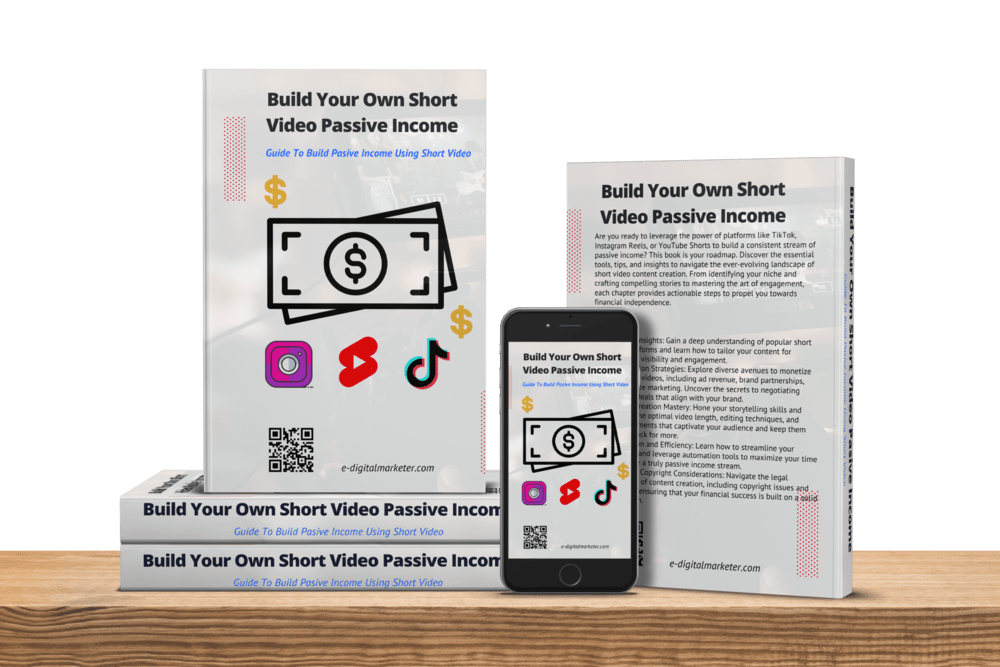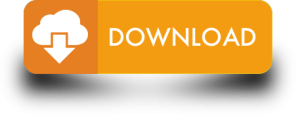Short Video GIFs have become a go-to for expressing moments, emotions, or cracking a quick joke on social media, in messages, and across websites. But how do you whip up your own GIFs from those bite-sized videos?

Let’s break it down into 7 simple steps.
Step 1 to make Short Video GIFs: Pick Your Video
Start by choosing a video source for your Short Video GIFs. Grab something from your device or snag one from the web. YouTube, TikTok, Instagram, and Twitter are hotspots for video grabs. Don’t forget, you can even record your own video using screen recording software.
Also read: 7 Steps to Make an Awesome Short Video Screencasts
Step 2 to make Short Video GIFs: Chop it Up
Next, trim your video down to size. Keep it snappy – we’re talking no more than 10 seconds. Use any video editing tool you like, whether it’s Windows Movie Maker, iMovie, or Adobe Premiere. If you’re feeling lazy, hit up online tools like EZGIF or GIPHY to slice your video in no time.
Step 3 to make Short Video GIFs: Go GIF Mode

Now, convert that video into GIF format. GIFs are all about compressed awesomeness with animation and transparency. Stick to the same online tools you used for trimming, or try out alternatives like Imgur or Kapwing. Just upload your video, pick your GIF’s quality and size, and hit that convert button. Easy-peasy!
Also read: Short Videos: How to Create and Enjoy Them
Step 4: Spice It Up with Text and Effects
Now, let’s amp up your Short Video GIFs with some cool text and effects! Throw in captions, subtitles, or memes to give your GIF that extra oomph. Don’t forget the effects – filters, stickers, and emojis can turn your GIF from basic to brilliant. No need to stress; you can stick with the online tools you used earlier or switch it up with Canva or Pixlr. Just drag and drop your GIF, sprinkle in some text and effects, and hit save.
Step 5: Slim Down Your GIF
Alright, time to make sure your Short Video GIFs are in top-notch shape. GIFs can be chunky, messing with your website or app’s speed and bandwidth. No worries – Compressor.io or Optimizilla can help shed those file size pounds without sacrificing too much quality. Just toss your GIF into the online tool, pick your compression level, and bam, download your slimmed-down, optimized GIF.
Step 6: Take It for a Spin

Before you unleash your Short Video GIFs to the world, give them a test run. You want to be sure they look slick and run smoothly on all platforms and devices. Use GIFRun or GIFMaker.me to preview your creation in different sizes and speeds. Easy peasy – upload your GIF, tweak the settings, and see how it struts its stuff.
Step 7: Share Your Short Video GIFs
Now, let’s get your awesome Short Video GIF out into the world! Share it with your crew by tossing it up on platforms like GIPHY or Imgur. Grab a link or an embed code, and boom, you’re ready to rock on your website, blog, or social media. Don’t stop there—download that GIF to your gadget and shoot it off via email, messaging apps, or Bluetooth. Embrace the GIF vibes and let the good times roll!
Closing Thoughts
Creating Short Video GIFs is a blast, letting you unleash your creativity and connect with folks in a cool way. Whip up your personalized GIFs in just 7 simple moves: pick your video, slice it up, transform it into a GIF, throw in text and effects, tweak it to perfection, sneak a peek, and spread the GIF love. Hope this guide brought the knowledge with a side of fun. Got any burning questions or thoughts? Holler at me. Big thanks for tuning in!
Build your own Passive Income using Short Video with this Easy Guide
Guide to your passive income that will change your life!